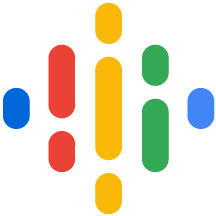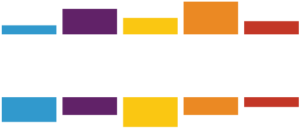Making sure that your website is technically sound is a key part of winning organic traffic from search engines.
Technical SEO audits help you stay on top of everything under the hood of your website. Regular technical checks ensure that your website provides the best experience possible for both visitors and search engines.
An audit process can help you uncover everything from simple issues like broken images to major problems such as blocking Google from visiting your site.
If you’ve never run a technical audit on your site, it may be time to do so. The interactive walkthroughs in this guide will get you on the right track in no time.
When Should You Do a Technical Audit?
Regular technical SEO audits are important to any search engine optimization campaign. It’s an essential part of website maintenance that’s especially useful in three different scenarios.
First is any time you launch a new website or redesign your old site.
A technical audit can help ensure the new site is optimized from the start. It can also ensure that the redesign hasn’t introduced any new issues.
The second common time to run a technical audit is after major updates to search engine algorithms.
Algorithm updates can change what search engines prioritize. Your site might need adjustments to stay in tune.
The third scenario that calls for a technical audit is if your site experiences a significant drop in traffic. Small technical issues can cause a ripple effect that impacts your performance in organic search. A technical audit can help you uncover these issues so you can act on them quickly.
A general rule of thumb is to perform a technical SEO audit at least once a year outside of those scenarios. Large sites and sites that post a lot of content may need more frequent auditing.
Crawl Your Website
All technical SEO audits begin with a website crawl.
You have to account for all the pages on your website before you can start finding any potential issues with it. Using a web crawler bot, you can get a full list of all the pages and files on your site. These tools navigate your site like a search engine’s crawler, so if your tool runs into problems along the way, it’s likely Google’s search bot had trouble with it too.
You could use a few different web crawlers, such as Screaming Frog and SiteBulb, but we recommend using Ahrefs for your technical audit.
Ahrefs’ Site Audit tool does a little more than crawl your website. It also categorizes the issues and provides some direction on how to fix them. This makes it easy to drill down into the most pressing problems on your site.
You can also instruct Ahrefs to crawl your site on a regular basis, meaning you can track issues as you resolve them.
To get started, create an Ahrefs account, then go to the Site Audit tool. The walkthrough below will show you how to set up your first site crawl with the tool.
Next, you’ll need to configure your crawl settings.
You’ll need to finalize a few more settings to complete the Site Audit setup.
Using Ahrefs as your technical SEO audit tool has a few additional benefits. The Site Audit tool is also great for general website audits and more content-focused SEO audits. Plus, you get access to the Ahrefs suite of tools for things like keyword research.
A website crawl can take a long time, depending on the size of your website. Fortunately, there are some simple technical issues you can check for while you wait for your crawl to finish.
Check for Crawlability and Indexability Issues
The first place to check is to see if search engines can even access your website.
If Google can’t access pages on your website, then it won’t be able to index them. If it can’t index the pages, they won’t appear in the search results. Checking your robots.txt file is a simple way to know if your site faces this type of crawl error.
Your robots.txt file is a set of instructs for search engine crawlers telling them which pages or sections of the site they should or shouldn’t visit for indexing.
All you need to do to check yours is type in your domain and add /robots.txt to the end, like this:
- example.com/robots.txt
For example, here’s the robots.txt file for the personal injury lawyer website forthepeople.com:
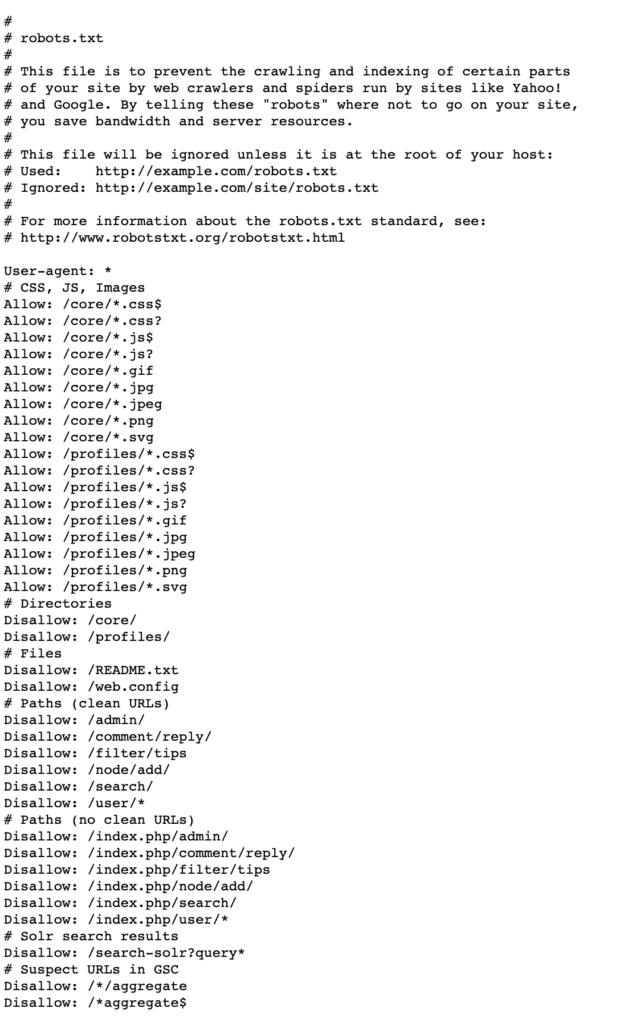
This file gives search engine crawlers clear instructions on what subfolders they can access and which ones they should not go to.
Some developers will set the robots.txt file to disallow search engines from crawling a new website while it’s under construction. If they forget to update the file once the site goes live, then Google won’t be able to index it.
An error like this will show up in your robots.txt file if that’s the case:
User-agent: *
Disallow: /These instructions tell web crawlers that they can visit your homepage but nothing else on your site. All it takes is a simple tweak to your robots.txt file to remove these instructions, and Google can now access your site.
While you’re looking at your robots.txt file, check that there aren’t any other disallowed areas that you actually want search engines to access.
Once you know that Google can reach your site, you can check which pages are in its index.
Google Search Console is the easiest place to get an overview of which pages on your site are indexed. If you already have the tool set up, you can follow the walkthrough below to see how to use Search Console’s indexing reports.
There will always be some pages on your site that you don’t want indexed. But it can be a big problem if a page you want to rank has a “noindex” tag. Search Console can help you find some of those issues but may not provide enough context to fix them.
That’s where the Ahrefs Site Audit you ran will come in handy.
Ahrefs Site Audit categorizes indexability issues and provides helpful pointers for fixing them. Here’s how you can use Site Audit’s Indexability report to find and export potential errors on your site:
Throughout your technical audit, we recommend exporting issues from Ahrefs to act on them later. It’s better to note all the problems to fix in a Google Sheet or Excel. You can prioritize the issues later to fix the highest-impact items first.
There’s one other thing to check in Site Audit’s Indexability report before moving on.
Site Audit can also help you find specific pages on your site that are blocked by your robots.txt file. Even though you checked your robots file, there could be some pages in a blocked subfolder that you want Google to access. Here’s how to use the Indexability report to find those pages:
Ahrefs web crawler can only find these blocked pages through links pointing at them on pages the tool can access. For large sites, like the one in the walkthrough, this can translate to thousands of links pointing to an inaccessible page. Once you place your export in a sheet, you can weed down the list to only show the unique blocked pages.
There’s just one more indexability-related group of issues to look for at this point in your technical audit.
Your XML sitemap acts as a roadmap for the pages on your website. Many web crawlers, like Google, use it as an entry point to your site because it makes it easier for them to navigate and index pages. Issues in your sitemap make it harder for Google to index pages and decide what to rank.
You can use Ahrefs Site Audit to find these issues so you can resolve them later. The walkthrough below will show you how to find them.
Sitemap errors can be as varied as things like redirect issues, security issues, or “noindex” pages wasting space on the list and confusing Google. Most of the time, fixing these problems takes less time than finding them.
Now that you’ve identified potential issues with crawling and indexing, you’re ready to move on to the next phase of your technical audit.
Check for Technical Issues in On-Page Elements
Missing on-page elements, duplicate content issues, and issues with multilingual content can have a significant impact on a site’s ability to rank on Google. Your technical audit should include checks for the first two ranking factors. If your site has content in more than one language, then you’ll want to do all three.
The first place to start in this part of your audit is by looking for issues with your on-page elements.
Pages without things like a title tag or H1 tag are missing the opportunity to give Google valuable context about the page. This can lead to Google ranking the page lower than competitors. Pages with too many H1 tags or titles that are too long can also suffer the same fate.
These problems are easy to fix. The challenge sometimes lies in finding them.
Here’s how you can do that using your Site Audit report:
Duplicate content on your site is another common problem that can harm your search rankings.
When Google sees two pages that are nearly identical, it can have trouble deciding which one to rank for a given query. Setting up a canonical tag on one page is a solution that tells Google to prefer one page over another.
Ahrefs Site Audit can help you find duplicate content as well as potential issues with existing canonical tags. Here’s how:
If you have content in more than one language on your site, the next part of the technical audit will be very important.
Hreflang is an HTML attribute used to indicate the language of a webpage. These snippets of code help search engines understand which language you are using in your content. These attributes guide search engines to serve the most relevant version of the site to people based on their language preferences.
Hreflang can be complicated, and it’s easy to make a mistake when setting it up. Site Audit can surface potential language issues for you so you can resolve them later.
The walkthrough below will help you find potential hreflang errors.
If you’re interested in diving deeper into resolving content issues, check out our guide to doing an SEO audit. That article looks at some less technical—but still important—SEO fixes for site content.
Now that you’ve identified some common issues related to site content, you’re ready to move on to the next phase of your technical site audit.
Check for Issues with Images on Your Site
Having images on your site is an important part of creating an engaging user experience, but they come at a cost.
Images with large file sizes can slow your site down. If your pages are too slow, it can impact the experience for users. If it’s detrimental to users, your site may not rank as well as it could.
Here’s how you can find issues with images on your site using your site crawl:
Site Audit doesn’t just surface issues with massive images. You can also identify places where images are insecure or broken. It’ll also show you where you can add alt text to images to improve your site’s accessibility to the visually impaired.
Images aren’t the only broken element to look for on your site. Finding and fixing broken pages can be a huge boost to visitors’ experience on your site, too. In the next phase of the technical audit, you’ll look for those kinds of issues.
Check for Issues Involving Broken Links and Broken Pages
Broken pages can be a huge frustration for visitors to your site. When users encounter pages that don’t work, they leave. Google could interpret a high bounce rate as a sign that your content does not match search intent.
The result: your site begins to see a decline in organic traffic.
Finding broken pages is one of the easiest things in a technical audit. They’re also easy to fix once you’ve found them. The walkthrough below will show you how you can use your site crawl to find pages with these errors.
On the same token, broken links to pages on your site can be a user experience nightmare that’s simple to resolve. Here’s how you can use Site Audit to find issues with links on your site:
This report surfaces some interesting issues beyond issues with internal linking, too.
Ahrefs will also show you instances of orphan pages, for example. These are pages on your site that don’t have any internal links to or from other website content. Adding a link to one of these pages means you’ve taken an invisible piece and turned it into a valuable and accessible resource.
It can also show you things like pages without outgoing links and can cover some bases on canonical page issues.
Using Site Audit is just one way to find and resolve broken links. This method is useful for a technical audit, but if you want to do a deeper dive, check out our guide to finding broken links. That can help you resolve common internal linking errors and assess your external link and backlink situation.
Fixing broken links and pages goes a long way toward improving your site experience. But there’s still one more thing to check before you can complete your technical audit.
Check Site Speed and Performance
The last thing to check in your technical SEO audit is your site speed and overall technical performance.
Slow pages and pages with a large file size have a similar impact to large images. Visitors could become frustrated and leave your site if a page has a slow load speed. Over time, this could translate into a decline in search engine rankings.
Here’s how you can use Ahrefs Site Audit to find issues related to site performance:
Checking your site’s overall technical performance rounds out a basic technical SEO audit. By now, you should have found and exported a number of technical SEO issues that you can begin resolving.
Final Thoughts
Technical SEO audits are an important process for finding and triaging everything from quick fixes to major issues on your site.
Creating a habit of regular audits is a great way to keep track of your site’s performance. The issues that this process uncovers are often easy to fix and can have a major impact on your site.
If you don’t have the time to run your own technical SEO audit or don’t feel that you have the skills to resolve the issues, consider working with an SEO expert.
At Rankings.io, we help lawyers create and execute winning digital marketing campaigns. Contact us today to see how you can get more out of your website and beat the competition.
The post How to Conduct a Technical SEO Audit: An Interactive Guide appeared first on Rankings.